If you’ve ever wanted to personalize your WordPress site or wondered how those sleek, professional blogs get their look, you’ve probably stumbled upon WordPress themes. Getting a sense of what a theme actually is, and how to pick one, is a pretty big part of making your website feel like, well, yours.
Here, I’ll share what themes are, how to spot a great one, and how to figure out what’s right for your site.
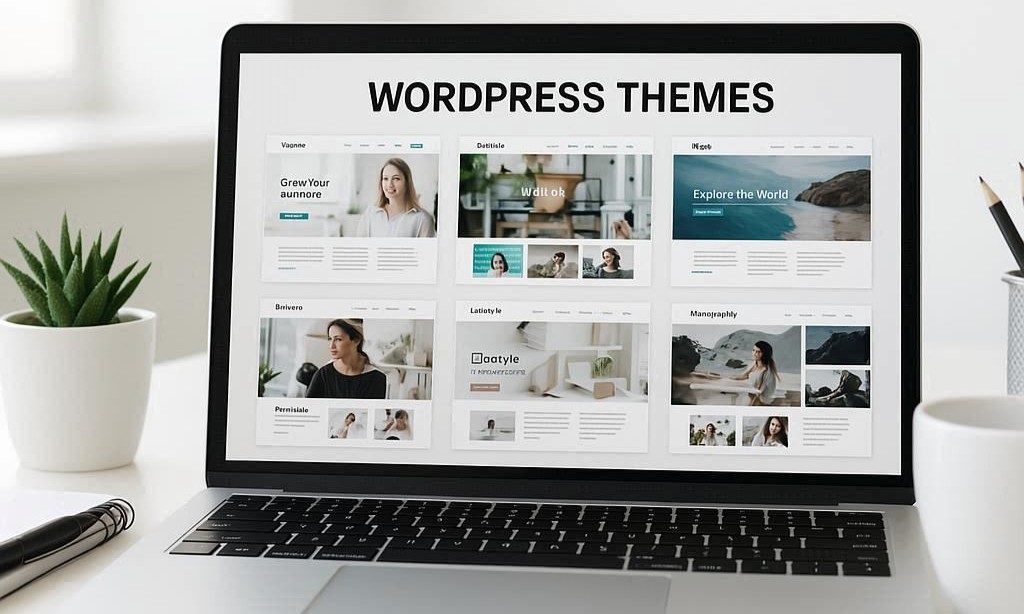
What Is a WordPress Theme?
A WordPress theme determines the design aspect of your site. It’s a bundle of files that defines the way your website looks – layouts, colors, fonts, spacing, menus, and more. It doesn’t alter your content, but instead presents it in a specific style.
Themes decide how your blog posts, pages, and categories get displayed, so swapping themes can completely change your site’s vibe with just a few clicks.
The cool part is that themes let you set your site apart from everyone else. Love minimalism? There’s a theme for that.
Want your homepage to be bright and fun? Themes can do this in minutes, no coding needed.
Even the way your site behaves on phones or tablets is up to the theme you pick (and its level of mobile-friendliness).
Another thing to keep in mind is that, besides deciding how your site looks, themes can sometimes add extra functionality.
They might come with their own custom widgets, special page formats, or integration with tools for things like portfolios or online stores.
The built-in settings available will depend on each theme, and some premium options give plenty of toggles for colors, fonts, custom layouts, and design tweaks, while simpler themes let you focus more on content and less on endless choices.
How Do WordPress Themes Work?
Very well is a good answer, but let’s look a little deeper.
Themes are more than just a color palette and design layout. They come with their own set of options. Some let you tweak almost everything, while others might be a bit more stingy.
Most themes these days are responsive, meaning they’ll automatically look good on different screen sizes, from big monitors to your phone. This is critical since a large amount of web traffic comes from phones these days. A household may not have a desktop, but it will undoubtedly have a smartphone.
Themes can also come with their own widgets, custom page designs, and tools for things like portfolios or stores if you want those too.
Switching themes is easy (just a couple of clicks in your WordPress dashboard), but sometimes you might need to double-check your menus, widgets, and logo after a theme change, since not every theme handles those things the same way. It’s a good idea to back up your site before switching, just so nothing important gets lost in the switch.
If your site already uses specific plugins or custom content (like an online shop, a recipe card, or a photo gallery), make sure any new theme you’re considering works fine with those tools. Checking compatibility up front can save headaches—and help your site look consistent and polished rather than all over the place.
What I’m trying to say is that if you switch themes, inspect your site immediately to make sure you didn’t lose any functionality that you have depended on.
Which Are the Best Themes?
When it comes to “the best” themes, it really depends on what you want. Some themes are known for their flexibility, speed, or extra customization tools. Here’s a quick breakdown of a few options I’ve found reliable, whether you’re building a blog, a business site, or anything else:
- Astra: Light, fast, and super customizable. Perfect for blogs, portfolios, or shops, and friendly with most page builders like Elementor and Beaver Builder.
- GeneratePress: Known for loading quickly and being easy to tweak. Works really well for anyone who wants a clean look or plans to build things out with a page builder.
- OceanWP: Full-featured and flexible with plenty of site demos to get you started, especially if you want to check out lots of designs first.
- Divi: Packed with a built-in drag-and-drop builder, making it super friendly for beginners who want full control without touching code.
- Neve: A good option for speed and compatibility, especially if you’re making a business site or landing pages that need to work fast.
These themes have plenty of free and paid options. What matters most is picking something regularly updated and well-supported. If you ever want to switch, these themes make it pretty easy to move without too many surprises.
Beyond these, some users like themes such as Sydney, Hestia, or even one of the default WordPress themes like Twenty TwentyThree for a simple launch. Sometimes, starting with a less feature-packed theme gives you a cleaner slate and fewer distractions if you’re learning as you go.
Choosing a reputable theme means you get timely updates and, usually, plenty of online guides or forums to answer your questions.
How Many Themes Do I Need?
This one’s simple: you only need one active theme at a time. I feel the need to add this to slow down the more is better crowd.
Why only one?
While WordPress will let you install as many as you want, only one can run your site’s front end. Some people keep a couple of extra themes installed for testing or emergencies, but it’s a good idea to clean out old or unused themes periodically to keep your site tidy and secure.
And, make sure to keep your active theme (and any “parent” themes it relies on) updated for better security and smoother new features.
In WordPress, the parent theme does all the heavy lifting, and the child theme lets you make changes without messing up the original. That way, if the parent theme gets updated, your custom changes stay safe.
One tip—if you’ve previously used a child theme (a version of a main “parent” theme used to make custom design tweaks), be sure to keep both the parent and child installed and updated. That way, your design doesn’t break when the parent gets new updates and improvements.
Are Themes Niche Specific?
Some are! There are themes designed just for recipes, portfolios, photography websites, or even car dealerships. These themes often come loaded with templates, layouts, or custom features (like galleries or contact forms) that are handy for a specific type of site.
If you know what kind of site you’re building (say, a travel blog or fitness business), searching for a niche-specific theme can save you time since they have templates and sections ready for your content.
But you don’t always need to lock yourself in with a niche theme.
Lots of popular themes (like the ones I mentioned above) have demo sites or starter templates that work for tons of different types of pages, no matter your niche. You might find that a flexible general-purpose theme, with a bit of customizing, feels more your style than a niche theme with too many built-in features you won’t use.
If you’re not sure what to choose, start with a general theme and check if it has “starter sites” or demo designs in the topic you’re after. You can then put your own spin on the look and only add the extra functionality you actually need, without being weighed down by hundreds of extras meant for a very specific industry.
What’s the Best Theme for Affiliate Marketing?

If you’re looking to build a site to earn affiliate income, there are a couple of things you’ll want in your theme:
- Fast load times (search engines love speedy sites, and so do your readers)
- Good spot for your content (so your calls to action stand out and product reviews look sharp)
- Compatibility with affiliate plugins or tools, like comparison tables, reviews, or pop-ups
- Mobile responsiveness (lots of buying decisions happen on phones)
Some themes geared toward affiliate marketing include REHub and Thrive Theme Builder.
Astra or GeneratePress are good too. Just add plugins as needed.
The real trick is picking a theme that highlights your content and keeps things running smoothly, since clunky or slow themes can actually hurt your earnings.
People demand instant load times, or they will lose interest quickly and go elsewhere for their wants and needs.
Besides the options above, make sure any theme you pick gives a clear, easy-to-read layout, lets you manage ads or affiliate links easily, and doesn’t bury your main buttons or affiliate offers.
Readers should find what they need quickly, and you’ll get more clicks (and hopefully, commissions) if your design points them in the right direction without distractions.
How to Choose the Right Theme for Me: What to Consider
Picking the perfect theme isn’t just about what’s popular right now—it’s about what clicks with your goals and your audience. Here’s how I usually recommend going about it, especially if this is your first or second site:
- Make a list of must-have features. Think about what you absolutely want (blog layout, shop feature, gallery, etc.). This list narrows your search quickly.
- Set a style direction. Do you want your site clean and minimal, or bold and colorful? Browse theme demos for looks that match your vibe.
- Check for updates and support. Theme developers who keep up with WordPress changes will help your site roll with new updates and work better with plugins.
- Look for real reviews. If a theme is super popular, check forums or independent review sites to get the lowdown on bugs or quirks.
- Test the demo. Play around with the live demo. See if it loads fast, looks sharp on your phone, and has the layouts you want.
Installing a theme is easy, but swapping out later may mean extra steps if you’ve customized a lot, so a little testing upfront saves time later on.
If you’re finding it hard to choose between two or three favorites, try installing them on a test site. See which is easier to use and which one clicks with you. Spend a few minutes checking how your blog post images display, how menus look on different devices, and if there are easy ways to add features like a shop, booking calendar, or portfolio. Sometimes the smallest frustration in the dashboard can mean a big hassle later.
Tip: Best Ways to Search for a WordPress Theme
Use the WordPress Theme Directory. Here’s how:
Go to your WordPress dashboard → Appearance → Themes → Add New
Use filters like:
Layout (grid, single column, etc.)
Features (custom header, responsive design, etc.)
Subject (blog, portfolio, eCommerce, etc.)
You can also search by keywords like “minimal,” “magazine,” or “photography”
Explore Premium Theme Marketplaces
If you’re looking for more customization and support:
• ThemeForest
• Elegant Themes
• StudioPress.
These platforms offer advanced filters, demos, and user reviews
Use Theme Detector Tools
Want to find out what theme another site is using? Tools like What WordPress Theme Is That or WPThemeDetector can scan a URL and tell you the theme name.
While this section is a little off-topic, it can be helpful later on. For now, though, how about some FAQs?
FAQs About WordPress Themes
What happens if I switch themes—will I lose my content?
No, your posts and pages stick around. But sometimes sidebar widgets or menus might need a quick reset if your new theme structures things differently. Always back up your site before making big changes, just to be safe.
Can I use a free theme for a professional site?
Definitely! There are great free themes in the official WordPress directory. Just pick one that’s been updated recently and offers the style you want. You can always upgrade to a paid version later for more features.
How often should I update my theme?
Update whenever the theme developer releases an update; that way, you get new features and better security. Set a reminder every few weeks to check for updates in your WordPress dashboard.
Do I need to know code to use a theme?
Not at all. Most themes are designed for people who prefer to skip the code and use drag-and-drop tools or style options from the WordPress dashboard. If you want custom tweaks, learning a little CSS can help, but it’s not required. I don’t know how to code even a little. WordPress makes it so I don’t have to.
Last Thoughts on Picking Your Theme
The right theme can really shape the impression your website makes and make your life easier when building new pages or tweaking your site.
I’ve found it’s worth exploring a few demos, reading honest reviews, and taking your time picking the one that feels just right. Once you’ve got a theme that clicks, customizing your WordPress site gets a lot more fun, and you’ll be able to focus on your content, not endless design tweaks.
No single theme fits every project, but by weighing your needs and checking out a few options, you’ll find the perfect starting point to build a site you actually enjoy updating and sharing.
Good luck with your themes!
Dave

Yourturnmarketing.com
