WordPress powers a huge chunk of the internet, somewhere in the 43-44% range.. That makes it a pretty big target for hackers. These days, that’s something to worry about.
Whether you run a business site, a personal blog, or a portfolio, WordPress site security is something I recommend taking seriously from day one. Here are some practical WordPress security tips that anyone can follow, even if you’re not a tech genius.
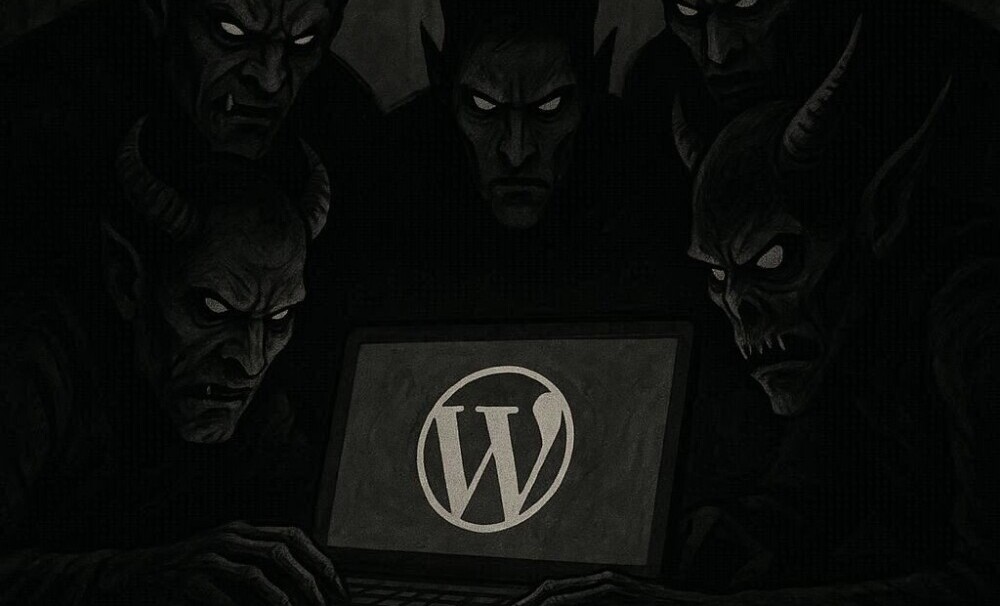
Why WordPress Sites Get Hacked
If you’re wondering, “Can my WordPress site get hacked?” The short answer is yes, but the good news is that most attacks aren’t very advanced. A lot of hackers use automated bots looking for easy targets. Some common reasons sites get hacked include weak passwords, outdated software, and poorly coded plugins.
Hackers target WordPress sites for various reasons: to steal user data, send spam emails, redirect visitors, or simply cause chaos.
Even if you think your site is too small to matter, automated tools don’t really care about size. Therefore, a secure WordPress site is your best defense against protecting yourself and your visitors from numerous attacks and lots of headaches down the road.
Core Steps to Secure Your WordPress Website From Hackers
Starting with the basics can prevent most WordPress hacking problems. I recommend bumping up your WordPress security guide:
- Keep WordPress, plugins, and themes updated: Outdated versions create easy access points for malware. Always update as soon as new releases are available.
- Use strong passwords and change them regularly: Weak or recycled passwords make hacking way too easy. Use long, unique passwords for all logins, including those for your database and hosting services.
- Limit admin access: Grant admin privileges only to those who truly require them. For others, use lower roles like Editor or Author.
- Disable file editing from the dashboard: In your
wp-config.phpfile, adddefine('DISALLOW_FILE_EDIT', true);to prevent hackers from making changes if they get into your dashboard.
Essential Add-Ons for WordPress Security
Plugins can do a lot more than just add features. They’re also key to beefing up security. Here are a few tools I personally rely on for a secure WordPress blog:
- WordPress website firewall plugin: A web application firewall (WAF) like Wordfence or Sucuri monitors and blocks malicious traffic before it gets to your site.
- Malware scanning: Security plugins like Sucuri and Wordfence regularly scan your site for malware and known vulnerabilities. Some can even clean malware automatically.
- Login protection tools: Limit login attempts, add two-factor authentication (2FA), and use tools like Google Authenticator to make brute force attacks practically useless.
Plugins are super useful, but check reviews and update them regularly. Unused or unsupported plugins can actually open doors to WordPress hacking problems, rather than helping to prevent them.
Note: All-in-one hosting and training platforms, such as Wealthy Affiliate Marketing, utilize WordPress as their CMS, handling security issues and backups for you. WA has managed shared hosting. You don’t get your own server, but the difficult back-office work is dealt with for you.
How To Protect WordPress from Malware and Attacks
A significant part of WordPress malware protection involves closing the holes that hackers use most often. I pay attention to these areas:
- Install only trusted plugins and themes: Freebies from random websites can be laced with malware. Stick with the official WordPress repository or well-known sellers like ThemeForest.
- Use SSL/HTTPS everywhere: An SSL certificate encrypts all data passing between your site and its visitors. Many hosts offer this for free.
- Secure hosting matters: A good web host typically scans for malware, offers automatic backups, and includes DDoS protection as a standard feature, an extra layer of security.
- Disable directory browsing: Add
Options -Indexesto your.htaccessfile so snoops can’t see your file structure.
Does WordPress Have Security Features?
WordPress itself comes with basic security, but it’s intentionally light to maximize compatibility and ease of use.
Features like password hashing, user roles, and automatic minor updates help. But to secure a WordPress website against today’s threats, I recommend adding a few extra layers as mentioned above.
For the best results, combine built-in WordPress features with reputable third-party solutions and some hands-on effort. Think of WordPress security as a collaborative effort among you, your hosting provider, and the plugins you select.
Quick Guide. Steps for Better WordPress Security
I’ve got a short checklist you can use right away for WordPress hacking prevention:
- Backup frequently: Set up daily, automatic backups with plugins like UpdraftPlus or your hosting’s built-in service.
- Use unique usernames: Avoid the default “admin” username. Choose something less obvious.
- Restrict login access: If you only log in from a fixed IP, restrict logins to that address using your firewall.
- Monitor activity logs: Security plugins like WP Activity Log let you see what’s been changed and by whom, so you can spot weird activity fast.
- Set up 2FA: Two-factor authentication makes passwords way less useful to hackers.
How to Handle Common WordPress Security Challenges
- Forgotten updates: I set reminders or enable autoupdates for both WordPress and key plugins to avoid running outdated code.
- Too many plugins: Stick to what you really need and delete extras. Overloading your site increases security risks and can slow things down.
- Cheap or shared hosting: If you’re on a basic shared hosting plan, check if it includes security extras like malware scanning and backups; otherwise, consider switching to a managed WordPress host.
- Weak permissions: File and directory permissions (like 755 for directories and 644 for files) help prevent unauthorized changes.
Why Backups Are Super Important
No matter how secure you are, stuff can still go sideways. Regular, off-site backups make recovery simple. Even if your site gets wiped, you can restore things fast. Keep multiple backups in separate locations, just in case.
Staying Sharp for Suspicious Activity
Security isn’t just about firewalls and strong passwords. I also watch for changes in site traffic or weird-looking comments and emails. Security plugins can alert you if new files pop up or suspicious logins occur, which is handy for catching attacks early.
Web Application Firewall (WAF) and Its Role
A WordPress website firewall or WAF sits between your site and the internet to filter out sketchy requests. This stops many attacks before they even reach WordPress. There are plugin-based WAFs like Wordfence you install in WordPress, and cloud-based WAFs like Sucuri or Cloudflare, which block threats before they even reach your server.
WordPress Security Tips for the Real World
Protecting a WordPress site isn’t just about installing a few plugins and calling it a day. Routine checks and a little paranoia go a long way. Here are some tips to follow:
- Don’t share your login info by email or third-party chat apps.
- Always use the latest PHP version your host provides. Updates usually fix serious vulnerabilities.
- Change your WordPress salts and keys periodically. Just copy-paste the new values from the WordPress.org salt generator into your
wp-config.php. - For bonus points, hide your WordPress login URL with plugins like WPS Hide Login. It stops basic bot attacks cold.
How to Update WordPress Salts in wp-config.php
WordPress salts are cryptographic security keys that protect your login credentials and cookies. Updating them is one of the simplest and most effective ways to improve your site’s security. Here’s a step-by-step guide.
1. Back Up Your Site
Always back up before editing core files. You can use your hosting panel’s one-click backup tool or a plugin such as UpdraftPlus to save your files and database.
2. Access Your wp-config.php File
The wp-config.php file is in the root directory of your WordPress installation:
- cPanel / File Manager: Log into your hosting, open File Manager, and look in
public_html(or the root folder). - FTP/SFTP: Connect with a client like FileZilla, then navigate to the root folder.
3. Locate the Salt Section
Scroll until you find the section that looks like this:
define('AUTH_KEY', 'put your unique phrase here');
define('SECURE_AUTH_KEY', 'put your unique phrase here');
define('LOGGED_IN_KEY', 'put your unique phrase here');
define('NONCE_KEY', 'put your unique phrase here');
define('AUTH_SALT', 'put your unique phrase here');
define('SECURE_AUTH_SALT', 'put your unique phrase here');
define('LOGGED_IN_SALT', 'put your unique phrase here');
define('NONCE_SALT', 'put your unique phrase here');
4. Generate New Salts
Visit WordPress’s official salt generator: https://api.wordpress.org/secret-key/1.1/salt/
It will generate new keys that look like this:
define('AUTH_KEY', '0i1@M9b^s*...randomstuff...');
define('SECURE_AUTH_KEY', 'Z%12d9*!...more-random...');
define('LOGGED_IN_KEY', 'x!3aJ@#d...');
define('NONCE_KEY', 'G6$1lN@8...');
define('AUTH_SALT', 'V!qR#t4...');
define('SECURE_AUTH_SALT', 'H1yG%j2...');
define('LOGGED_IN_SALT', 'W%3Kq4@...');
define('NONCE_SALT', 'E9k!Lm...');
5. Replace the Old Keys
Copy the new keys and paste them over the existing ones in your wp-config.php file. Save the file once finished.
6. Test Your Site
Refresh your site. You will be logged out (this is expected). Log back in with your username and password to confirm the changes were successful.
Important Tips
- Change salts if you suspect a hack or as a security practice every few months.
- Updating salts will log out all users, including admins.
- Edit salts only through your file system, not through the WordPress dashboard.
Wrapping It Up
Updating WordPress salts is like changing the locks on your doors. It takes just a few minutes, but it provides stronger protection for your site against intruders.
Frequently Asked WordPress Security Questions
People often ask how to protect WordPress from hackers and malware. Here are some of the most common questions :
How can I make my WordPress website secure?
Start with regular updates, strong passwords, a firewall, and scheduled backups. Add two-factor authentication for extra protection.
Does WordPress have built-in security?
WordPress has some basic security features, but adding extra plugins and choosing a reliable host make a much more secure WordPress site.
How do I protect my WordPress site from malware?
Keep everything up to date, install a malware scanning plugin, use a firewall, and avoid adding themes or plugins from untrusted sources.
Can my WordPress site get hacked?
Yes, but regular maintenance and the right plugins lower the odds a lot. Hackers focus on weak spots like old code, default passwords, and outdated plugins.
Stay One Step Ahead With WordPress Security
A secure WordPress website isn’t about being perfect. It’s about staying aware and acting early. If you follow the basics and give your site regular tune-ups, you’ll make it much harder for hackers and malware to gain access. For more details, consult WordPress.org’s security guide, Wordfence, and Sucuri for up-to-date protection options. Your site (and your peace of mind) will thank you.
And I thank you too! Take care, and stay safe.
Dave

Yourturnmarketing.com
