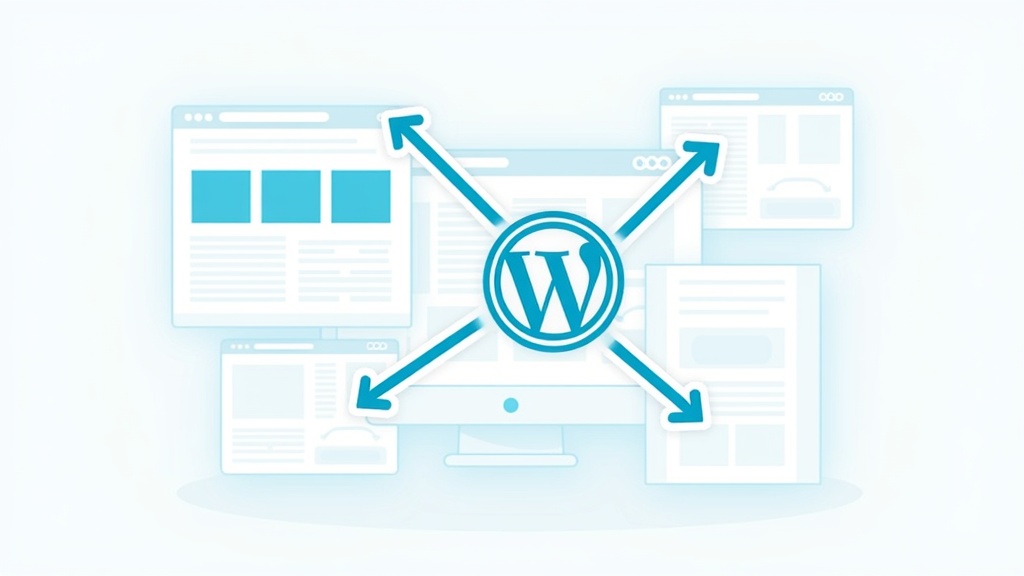
Learning how to migrate your site to WordPress easily might not feel easy at first. Why would you want to anyway? Maybe you want more control, features, or just a wider range of plugins and themes.
Whatever your reason, moving your website doesn’t have to be stressful. With a little planning and some of WordPress’s handy tools, you can get your new site up and running without losing your content, SEO, or sleep.
This guide is for anyone thinking about moving a website from any platform to WordPress. I’ll walk through the steps you’ll need, point out a few useful tools, and share some tips to make things go smoother, whether you’re running a blog, a business site, or a portfolio.
The process I’m sharing works for nearly any starting point. It helps you keep your site’s structure, menus, posts, and even subscribers. Ready to give your site a fresh start? Here’s how to do it, step by step.
Step 1. Map Out Your Migration Plan
Moving a site is more like a marathon than a sprint. Getting familiar with the main steps keeps things simple and helps avoid rookie mistakes.
- Review your current website: List out your pages, posts, forms, and any cool features (like image galleries or shop pages).
- Install WordPress: Set up a fresh WordPress site on your new hosting or a local environment, so you can work without pressure.
- Use migration plugins: Many platforms have tools or plugins to export and import data to WordPress. Some popular ones are All in One WP Migration, FG Joomla to WordPress, and WP All Import.
- Import content: If needed, export site data as XML or CSV files and use WordPress’s import features to upload your content.
- Refine your new WordPress site: Pick a theme, adjust menus and settings, and check that everything is in place.
- Test before going live: Look over every page, link, and form to make sure they all work. Consider using maintenance mode while you sort out details.
- Launch: Point your domain to your new WordPress site when you’re happy with the setup.
- Post-launch tweaks: Double-check your site after launch and make changes as you spot them. WordPress makes updates really easy.
Following a flow like this saves time and worry, even if your website is on an old platform or has a unique setup. Taking these steps up front makes the move to WordPress much more manageable and organized. You’ll be less likely to skip something vital.
Step 2. Check What’s On Your Old Site
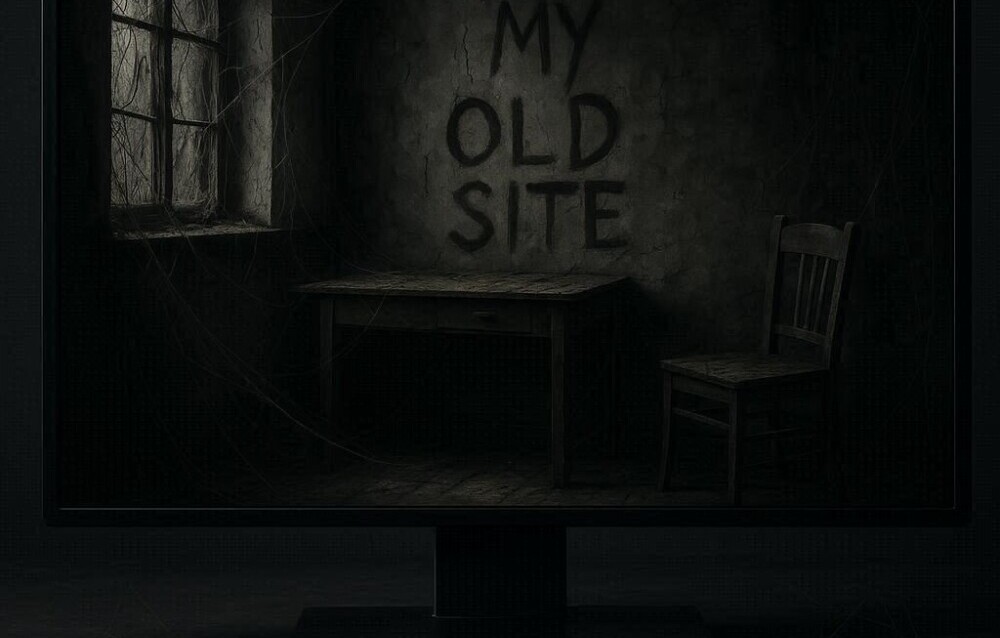
Before moving anything over, it’s worth taking time to do a thorough check of your current site. This helps you figure out what you’ll need to bring with you and what you can improve or leave behind. Organize your site elements and note what’s most important.
Things to Review:
- Main pages and posts
- Menus and navigation
- Forms (contact, signup, surveys)
- Image galleries or media collections
- User accounts, comments, or memberships
- Shop or e-commerce sections
- SEO settings (meta titles, descriptions, sitemaps)
- Custom content types or unique layouts
- Languages (if your site is multilingual)
- Outgoing links and internal links
- Custom CSS or styling tweaks
It’s a good habit to export a complete backup of your old site too, just in case anything goes wrong. Knowing what you’re working with lets you plan for a site that meets your needs in WordPress and prevents missing essential pieces.
Step 3. Choose Your Conversion Strategy
There’s more than one way to move a site, but your approach depends on your current platform and the complexity of your site. The correct method saves both time and headaches as you move content and features.
Manual Copy Paste vs Plugins
For smaller, simple websites, copying and pasting posts and pages into WordPress is a workable option.
If you have lots of content or custom features, using a migration plugin or export/import tool saves a ton of hassle. Tools like All in One WP Migration and WP Importer handle posts, media, and user data.
Search for a plugin that matches your old platform (for example, Joomla, Drupal, or Blogger; each has its own set of tools). This keeps things efficient and lessens the risk of missing something critical.
Custom Content Types
Many non-WordPress platforms let you create custom content types, like testimonials, portfolios, or product listings. WordPress calls these custom post types. If you’re coming from a site with these, plan on using a plugin like Custom Post Type UI to recreate them in WordPress so everything fits naturally.
Keeping structure makes sure your site not only looks right but behaves in a familiar way for your users.
Keep Your Links Working
Deciding whether to keep your old URLs, update them, or set up redirects is pretty crucial for your SEO and for visitors who have bookmarked your site. WordPress makes setting up redirects easy with plugins like Redirection.
Try to map out your new URL structure before launching. This step protects your search rankings and ensures loyal readers can still find your content.
Match Site Features
Identify any special features you need, like comments sections, member-only content, online shops, and so on. WordPress usually has a plugin for every need, so jot down what features need plugins as you go. Make a list and compare it to WordPress plugins online to find the best matches for your needs.
Step 4. Transfer Design & Branding
Moving your content is only half the project; getting the look and feel right is a big piece of making your site feel like home. Design consistency helps ease the transition for your users and maintains your brand identity.
Continue Your Branding or Refresh It?
If your old site has a logo, color scheme, and overall vibe you want to keep, take notes. Use your browser’s Inspect tool to grab hex codes, or save style inspirations so they’re easy to plug into a new theme.
If you’re looking to give your brand a boost, this is a great time to try out a new header, tweak your fonts, or give your images a more eye-catching appeal.
It’s all about keeping your message and look consistent, or giving it a new twist if that’s what you’re after.
Pick a Theme
WordPress offers thousands of free and premium themes. Find one that matches your style or can be easily adjusted. Once your theme is set, rebuild your menus using the Appearance ➔ Menus panel, and add your widgets, social buttons, or sliders as needed. Don’t forget to install plugins for features like popups or analytics to step up engagement.
Tip. When choosing plugins and widgets, stick with ones from reputable sources. Check reviews and updates to make sure they’re supported and secure. Reliable plugins boost both stability and security long term.
Step 5. Get Ready for Launch & Test Everything
This is one of the most critical phases, making sure your new WordPress site is set before anyone else sees it. Testing every component ensures quality and avoids unwanted surprises once the site goes live.
- Activate maintenance mode using a plugin so visitors only see the new site when it’s finished.
- Review every page, link, and image. Test forms, logins, and interactive features to make sure they work as expected.
- If you’re moving a domain, update your DNS settings or point your domain to the new hosting. There may be some brief downtime; plan this for off-peak hours if possible.
- After the domain points to WordPress, check links, media, and SEO tags again for any glitches or broken content.
Post-launch, keep an eye on your analytics and look for any errors or slow pages. Adjust your plugins, optimize images, or improve pages for a smoother experience. Staying sharp during this phase means any issues are caught and fixed quickly, helping your site grow strong from day one.
Frequently Asked Questions
How long does a WordPress migration take?
The time depends on the size and complexity of your site. Straightforward sites may only take a few hours using plugins, while bigger or more customized sites might need a few days to get just right.
What’s the easiest way to migrate a site to WordPress?
For most people, using a migration plugin is easiest because it handles the heavy lifting. Tools like All in One WP Migration or dedicated importers for other platforms usually do most of the job for you. This keeps things stress-free and allows you to focus on content and design.
What if my original site doesn’t use a well-known CMS?
You can still export your content as XML, CSV, or even just copy and paste. For some types of content (like static HTML sites), there are import tools or scripts you can use. It just takes a little extra prep and patience, but it’s absolutely possible to get all your hard work transferred over.
Should I hire a professional or use a service?
If your site is large, complex, or super important to your business, a professional migration can be worth the cost. Many WordPress hosts even offer site migration as part of their service, which can take a massive weight off your shoulders if time is tight.
Next Steps. Enjoy Your New WordPress Site
A thoughtful site migration means more than just moving content. It’s your chance to refresh your brand, clean up old stuff, and take advantage of WordPress’s customizability.
Some extra effort at the beginning means a much easier time later. Think of this adventure as a reset and a big opportunity to try out new plugins, step up your design, and connect with your visitors in new ways.
- Make a checklist of content and features from your old site.
- Set up your new WordPress install in a test environment.
- Choose the right migration tools based on your needs.
- Refine your design, check your links, and finish your setup before going live.
I’d love to hear about your experiences, bumps in the road, or plugin recommendations in the comments below. Site migration gets easier every time you do it, and your tips could help the next person avoid a major snag!
Whether you’re making the move for growth, fresh features, or better performance, taking time to do it right will pay off for you and your visitors. If you have more specific questions, feel free to ask, and I’ll do my best to help!
Dave

Yourturnmarketing.com
