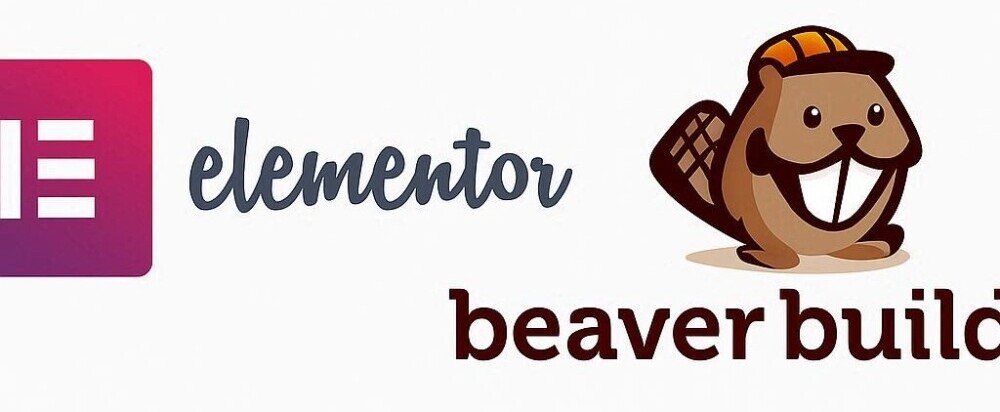WordPress is the go-to choice for anyone looking to set up a website with ease. WordPress (WP) page builders make it even simpler. WP is the friendly giant of content management systems, letting you create blogs, business sites, and more without breaking a sweat. This beginner’s guide to customizing WordPress with page builders will help you do just that.

Page builders are a toolbox for your website, filled with drag-and-drop features, templates, and add-ons. It’s a plugin that lets you design your layout visually without touching a line of code.
So, how’s a page builder different from the default editor? Well, while the default editor is great for basic formatting and content entry, page builders offer a higher level of design freedom. You can literally move elements around on the page, preview changes in real-time, and customize to your heart’s content.
Top Page Builders for Beginners
You will want to choose the best page builder for your needs. With tons of options out there, picking one can seem overwhelming, but don’t worry.
Elementor stands tall among page builders with its intuitive drag-and-drop feature, making it a fan-favorite. Even if you’re just starting out, it offers a seamless experience with its high customization options and an intuitive interface. Plus, with the thriving community behind it, you’ll find plenty of tutorials and templates to play around with.
Then there’s Beaver Builder, another solid choice for beginners. Known for its flexibility and features, it lets you build a site that’s both stylish and functional. Its simple interface won’t get in your way as you craft your site piece by piece, ensuring everything looks just as you imagined.
Selecting the right page builder boils down to what you want from your site. Are you after a sleek design with advanced features? Or maybe a straightforward layout that you can tweak as your skills grow? Identifying these needs will steer you toward the right choice.
Always check out free trials or basic versions. This lets you test drive the functionality without laying out any cash upfront. Whether you choose Elementor, Beaver, or another builder, find one that feels like a natural extension of your creativity.
Factors to consider include user interface, ease of use, community support, and available features. Remember, the goal is to enhance your site-building journey, not complicate it. Keep this in mind, and you’ll find the page builder that’s just right for you.
How To Find A Page Builder
Easy-peasy; go to plugins on your WordPress dashboard, click ‘Add Plugin’ at the top of the page, then type “page builders” in where it says ‘Search Plugins’. That’s it! I counted 36 options on the first page, and there are many pages. Yikes! What do you pick? That’s why I’m here to help you.
First, you want to grab one with lots of users who are very satisfied (5-star ratings). That’s Elementor. It has an overall rating of 4.5 stars from over 10,000,000 users.
Feel free to experiment and find one you are comfortable with. You can always deactivate and start fresh until you are satisfied.
Customization and Functionality. Do You Need Coding Skills?
With features designed for non-techies, page builders enable you to visually tweak your site without needing to learn code. Buttons and sliders, colors, fonts, and layouts are all easily customizable.
Widgets and modules are pre-designed elements that you can add to your pages, from contact forms to photo galleries, spicing up your site with ease.
Drag-and-drop functionality means you’re literally pulling elements into place. It’s straightforward, with real-time previews showing exactly what users will see with no guesswork involved.
While WordPress page builders cover most of what you’ll need, there are times when a dash of coding can help solve a problem. Advanced tweaks might need a bit of CSS or HTML knowledge, but that’s only if you’re looking to make highly specific changes.
Here are two examples of that from my personal experience.
- I was getting duplicate images on one of my sites when I set my featured image for my blog scroll homepage. Someone mentioned it would be solved with some simple CSS in my settings. They showed the code. I copied and pasted it into my settings, and that was that – no more duplicate images.
- AI models create awesome tables in HTML so you can drop them into an article using elements from the WordPress block editor. I often copy and paste this HTML that I didn’t write into my blogs. I’ll show you what I mean. I’ll have ChatGPT create a comparison of Elementor and Beaver Builder and drop it r i i i i i g h t…
Here!
Elementor vs Beaver Builder — Side-by-Side (YourTurnMarketing Style)
Objective comparison for WordPress users deciding between two leading visual page builders.
| Category | Elementor | Beaver Builder |
|---|---|---|
| Editor Experience | Front-end, drag-and-drop with inline text editing and a robust control sidebar. Highly visual | Front-end, clean and uncluttered; inline text editing available; prioritizes simplicity. Straightforward |
| Learning Curve | Easy to start; depth of options can feel overwhelming on day one for some. Many controls | Gentle curve; fewer knobs, predictable behavior. Beginner-friendly |
| Modules / Widgets | Large native library in Free + Pro; vast 3rd-party ecosystem for specialty widgets. | Solid core modules; 3rd-party add-ons available; more curated than expansive. |
| Templates & Site Kits | Extensive template & site kit library; import full designs quickly. | Quality starter templates; slightly smaller library. |
| Theme Building | Included with Pro (headers, footers, archives, single templates, etc.). Built-in | Requires the Beaver Themer add-on for full theme parts. |
| Performance / Output | Modern output; can be heavier if many widgets/effects are used. | Known for clean code and lean output; often faster on like-for-like pages. Lightweight |
| Design Controls | Rich styling (global colors/typography), advanced motion/effects, CSS hooks. Very granular | Focuses on essentials; fewer visual effects out of the box; custom CSS available. |
| Popup / Marketing Tools | Native Popup Builder (Pro), dynamic content options, form integrations. | Popups/forms via plugins or add-ons; integrates well with standards. |
| WooCommerce | Dedicated Woo widgets and shop templates (Pro) for detailed store layouts. | WooCommerce modules available; typically a bit more minimal without add-ons. |
| Pricing (Typical) | Free core plugin + Pro (single-site tier). Cost-effective for one site. | Free lite version + Premium (often unlimited sites); Beaver Themer is an extra cost. |
| Best Fit | Creators who want maximum design flexibility, rich templates, and built-in theming. | Users (especially devs/agencies) prioritizing stability, speed, and maintainability. |
| Maintenance & Stability | Frequent feature updates; ensure add-on compatibility after major releases. | Reputation for conservative, stable updates; fewer breaking changes. Rock-solid |
| Accessibility (A11y) | Improving; depends on templates and user choices (color contrast, semantics). | Emphasizes clean markup; still requires care in template/config choices. |
| Lock-in Considerations | Leaving can require cleanup; shortcodes not used, but widget-based styling may need rework. | Generally cleaner markup; tends to be easier to revert to blocks or other builders. |
| Support & Ecosystem | Large community, extensive docs, many third-party kits/add-ons. | Smaller but dedicated community; responsive developers; reputable add-on vendors. |
Quick take: Choose Elementor if you want deep design control and built-in theme building. Choose Beaver Builder for speed, stability, and clean output—especially across multiple client sites.
How cool is that? The table took less than five minutes to ask for, generate, copy, and paste into my blog. That, my friends, is the power of WordPress!
For the most part, page builders are designed to keep you away from the keyboard and into the creativity zone. Most users find they can achieve professional looks without opening a single code editor, thanks to the versatile tools available. So, relax! Coding’s not a starting requirement here.
The Impact of Page Builders on Website Performance
Performance is a biggie when it comes to web design, and probably one of the first things on your mind with all those fancy features in page builders. Let’s look. Do these bells and whistles slow your site down? Turns out, it’s a bit of a mixed bag.
Yes, adding a bunch of elements can put a little drag on your site speed, but it’s not all doom and gloom. Most popular page builders are constantly optimized to ensure they don’t lead to sluggish loading times.
The trick? Balance. Loading up every widget and effect can bloat your site, so smart choices matter. Keep your designs clean and only use what’s essential. Less can definitely be more when it comes to maintaining speed.
Some page builders even boast features that help improve site speed. They minimize file sizes, offer caching, and compress images, all designed to keep things quick and responsive. So use these tools wisely and sparingly.
To keep things running smoothly, regular audits of your site with tools like Google PageSpeed Insights can help spot potential slowdowns. With tweaks here and optimizations there, you can ensure your site remains fast and user-friendly.
Flexibility and Future-Proofing Your Site
Switching page builders might sound intimidating, but it’s more common and doable than you think. Yes, each builder has its own quirks, but moving from one to another is manageable and sometimes necessary when your needs change or if a particular builder isn’t meeting your expectations anymore.
When contemplating a switch, consider what you’re gaining versus what you’re leaving behind. Often, the fresh features and improved functionality are worth the transition, especially if you’re growing your site and need more muscle.
If you do find yourself wanting to return to the original WordPress editor, that’s also okay. While the transition may mean reformatting some content, every tool you add or drop teaches you more about what your site truly needs.
To prevent getting too tangled up, think about future-proofing your site from the start. Opt for flexible builders known for broad compatibility and active support networks.
With careful planning, a wise choice of tools, and staying informed about new features and updates, keeping your site and customization future-ready has to be an integral part of your routine. With web design constantly progressing, flexibility is essential.
Take care.
Dave

Hey All, Dave Here. I had fun putting this article together for you. Blogging is a great way to let your creative side (that you might not have known you have) show. I do it at Wealthy Affiliate Marketing. Click the link to join me. Start with a free account and let’s get you started! -D
Yourturnmarketing.com